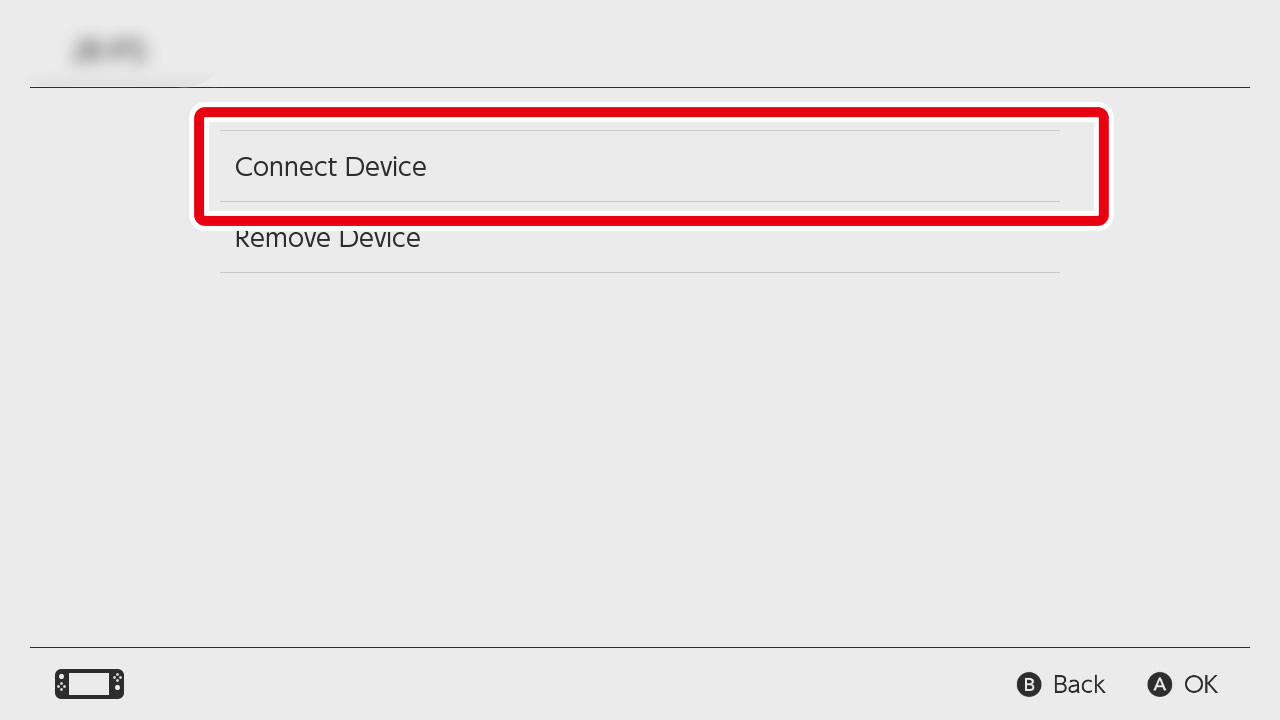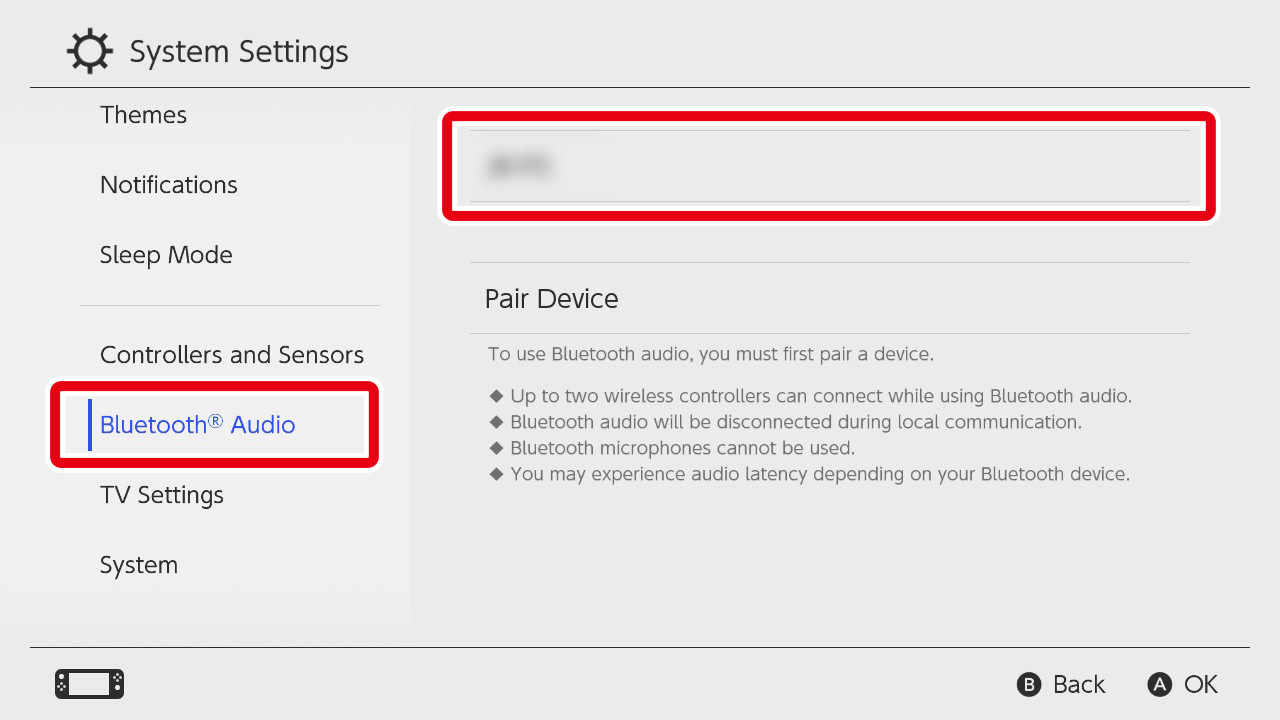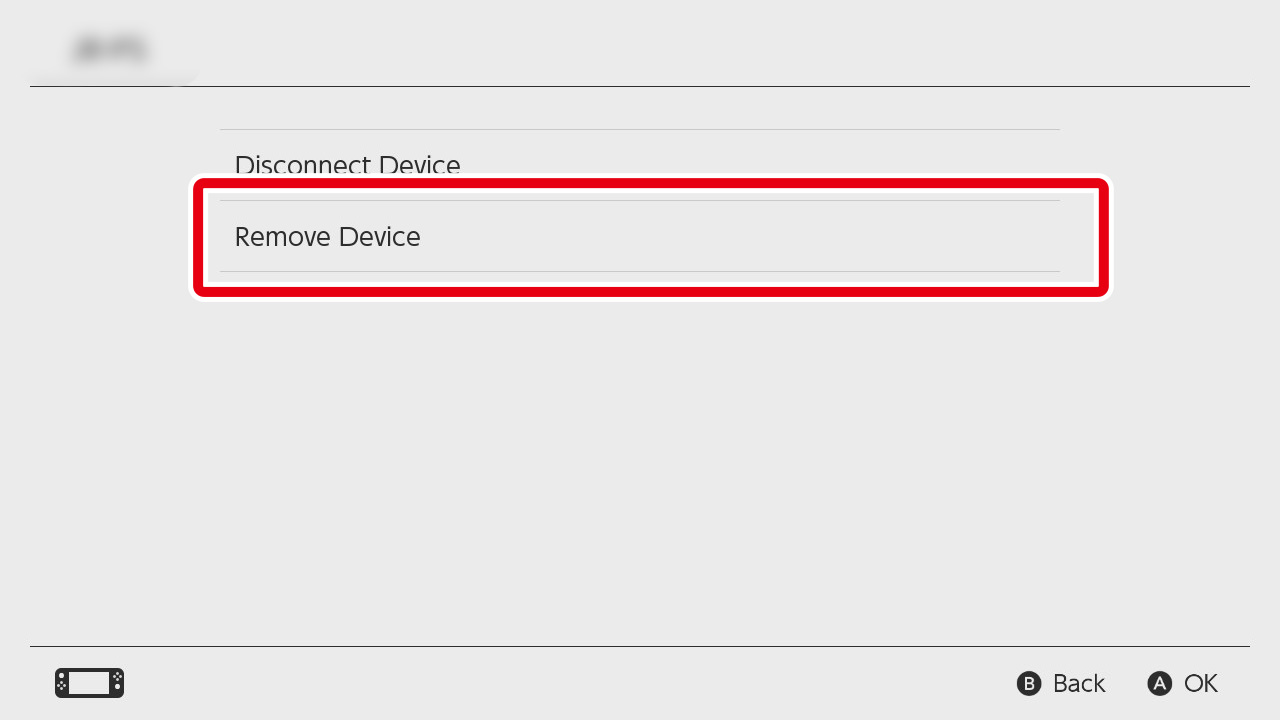Bluetooth®audio
With system version 13.0.0 or higher, it's possible to use Bluetooth audio devices such as wireless earphones, headphones, and speakers.
Compatible devices
Bluetooth audio devices compatible with the following can be used.
- Profile: A2DP
- Codec: SBC
*Operation guarantees for specific devices are not provided. *Profiles and codecs aside from the above are not supported. *Bluetooth microphone input is not supported. *In certain cases, Bluetooth audio control buttons may not operate correctly with Nintendo Switch consoles.
How to connect
Getting started (pairing)
When using a Bluetooth audio device for the first time, you'll need to pair it with your console. Please do so via the following procedure.
-
1
Set the Bluetooth audio device you wish to connect as discoverable.
* For details, please check the device's user manual and/or website.
-
2
Select the HOME Menu's "System Settings" →
"Bluetooth® Audio" → "Pair Device".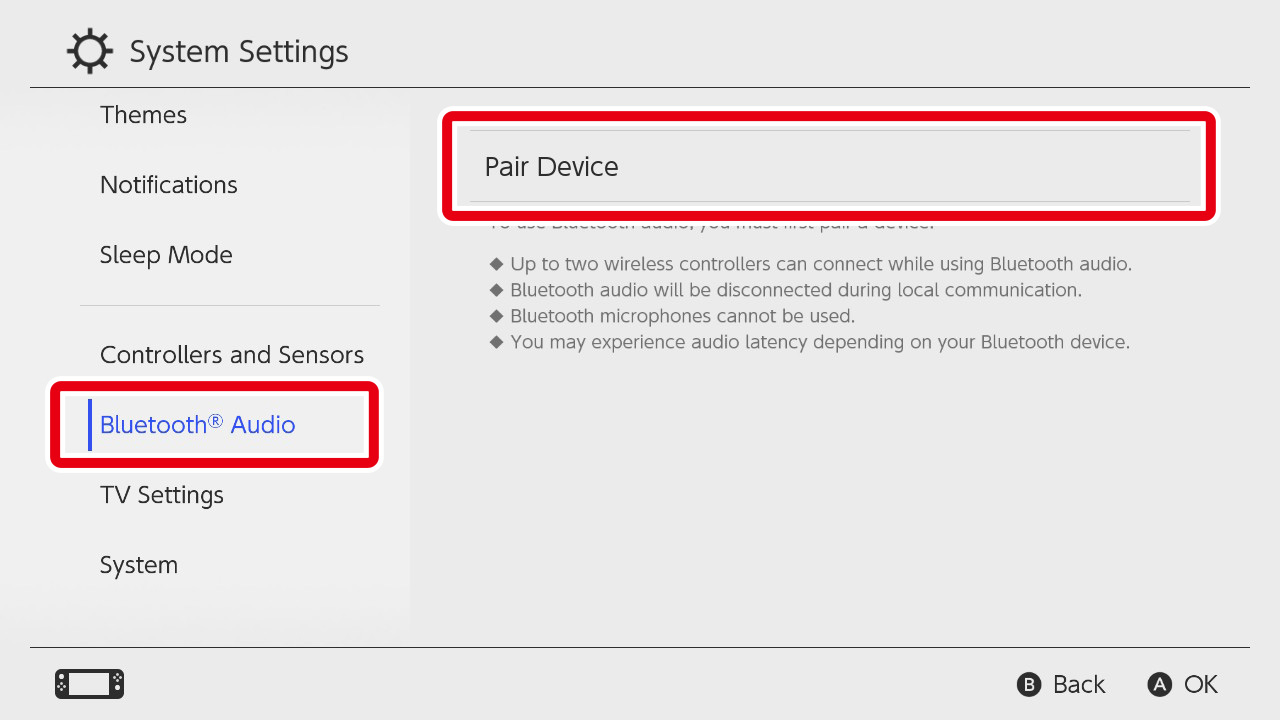
-
3
Once it is displayed, select the device you want to connect.
Once paired, the Bluetooth audio device will automatically connect with your console.* It may take up to around 40 seconds before the device name appears.
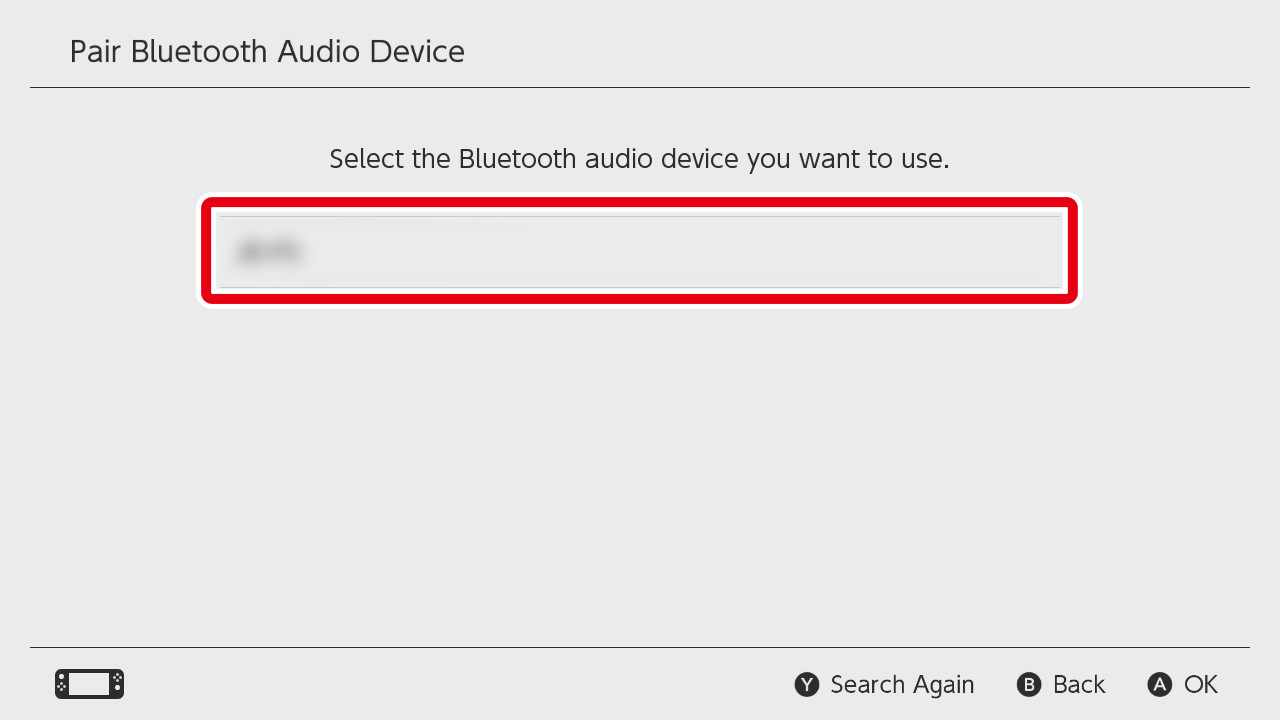
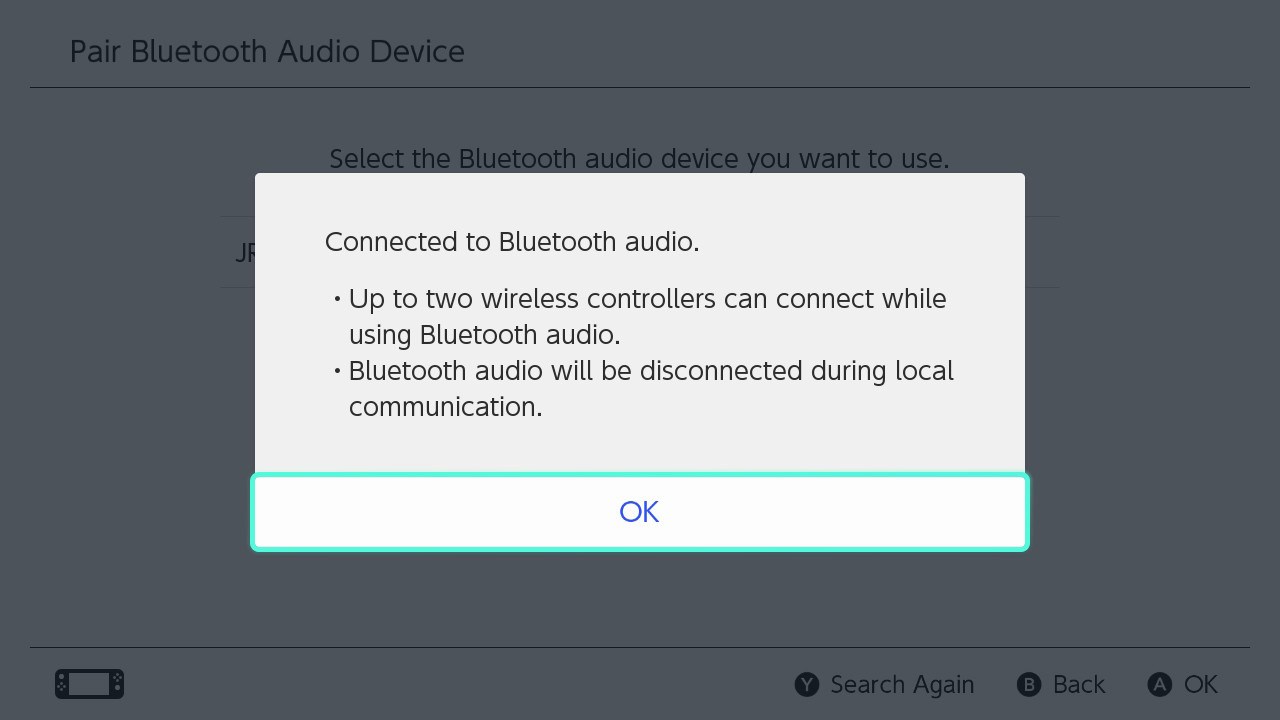
What about when the device name isn't shown?
When connecting to a paired Bluetooth audio device
When you turn your Bluetooth audio device on, or remove it from its charging case, it will automatically connect to your console.
*Operation methods may differ depending on the device.* For details, please check the device's user manual and/or website.
*A mark will be shown next to connected devices indicating that they are currently connected.
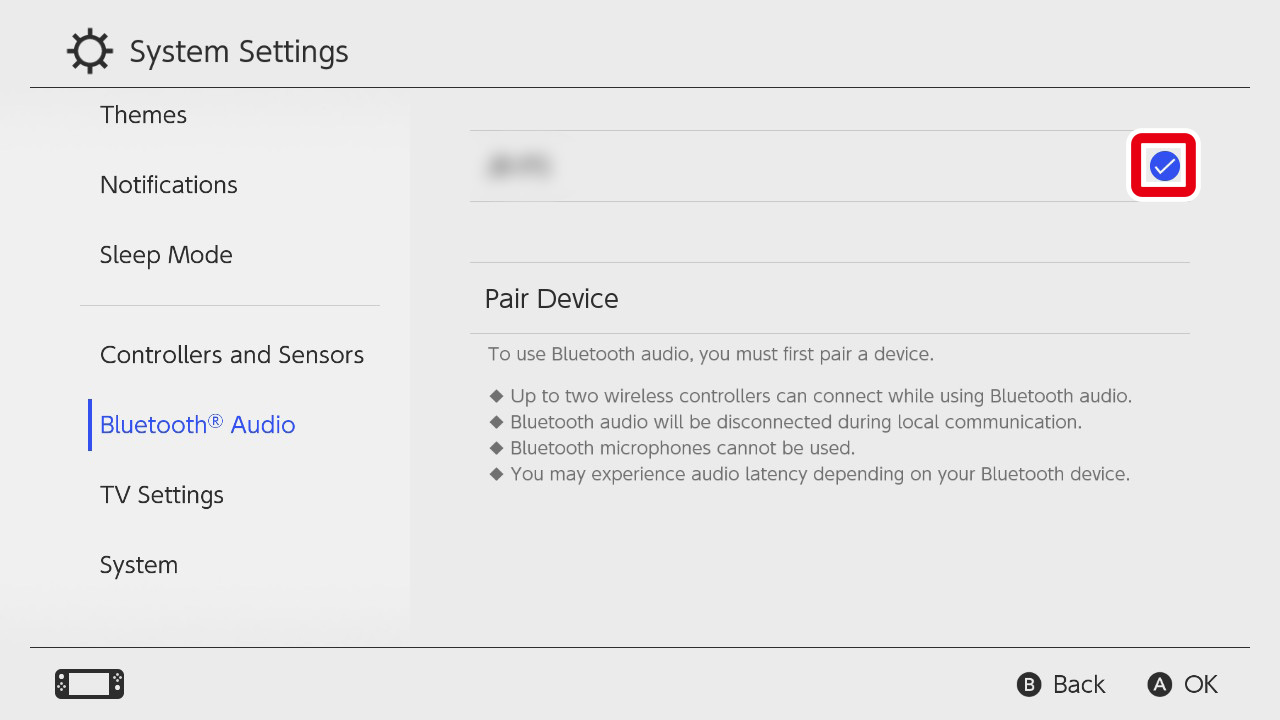
Connection is also possible via your console's "System Settings"
Via the HOME Menu's "System Settings" → "Bluetooth® Audio", after selecting the name of the device you want to connect, select "Connect Device".