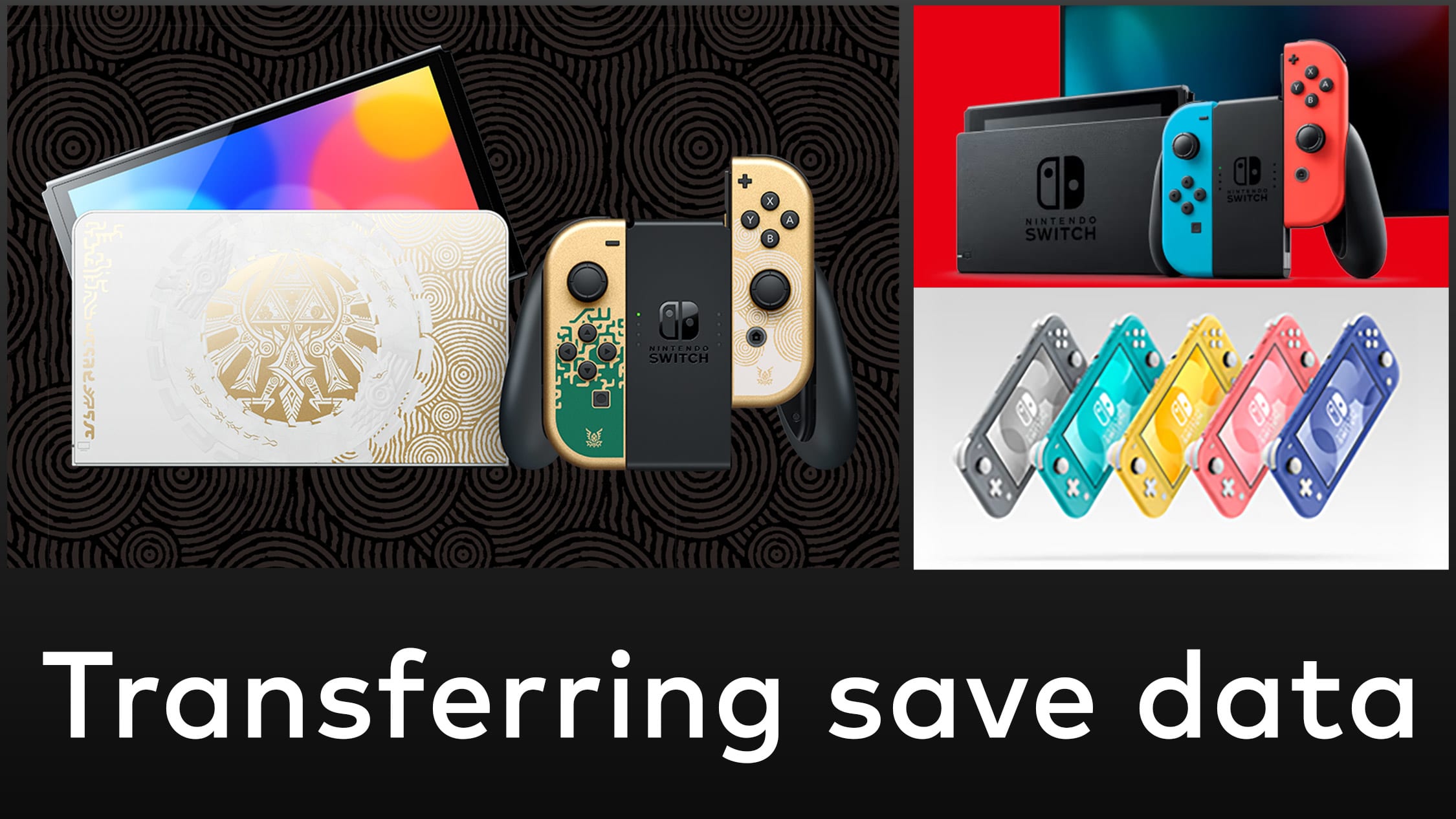
How to transfer your save data to a new system
Transfer time!
Do you have questions about owning multiple Nintendo Switch™ systems? Are you replacing your existing system with a new one? We’re here to help!
Whether you’re planning on just using your new system or on using both, here are a few ways you can transfer your data.
If you’re just keeping the new system, and want to transfer over all of your data
Situation: What a day! You have a new system and want to transfer your information over from the original one.
What you need:
Two systems that have been updated to the latest firmware. You can update by selecting “System Settings” > “System” > “System Update.”
The User profile that you’re transferring must be linked to a Nintendo Account.
The new system must have enough storage space available and an open User profile spot.
Important Info:
If there are multiple users on the original system who will be using the new system, make sure that each of those users transfers their data as well.
Steps:
On the original console, select "System Settings" > "Users" > "Transfer Your User Data." Follow the instructions until you are asked to choose between a Source or Target Console. Choose Source.
On your new console (called the “Target Console”), go to "System Settings" > "Users" > "Transfer Your User Data." Follow the prompts until you are asked to choose between a Source or Target Console. Choose Target.
Wait for the transfer to be done. You’re almost there!
If you have a microSD card in your original system, don’t forget to take that out and put it in the new system.
If you plan on keeping both systems, and just want to transfer some of your data
Situation: You bought or received a second Nintendo Switch system for your household. You want to transfer a specific save data file to the second system (but not everything).
What you need:
Two systems that have been updated to the latest firmware. You can update by selecting “System Settings” > “System” > “System Update” on your console.
Important Info:
You will need to be logged in to the same Nintendo Account on both systems.
Once the save data file is transferred, it will be deleted from the original console.
Steps:
From the HOME Menu on your console, select “System Settings” > “Data Management” > “Transfer Your Save Data.”
Follow the instructions on the screen.
If you have a Nintendo Switch Online membership:
Nintendo Switch Online members can also download their save data from the Save Data Cloud. There is more info on that later in this article.
You plan on keeping both systems and want to play your digital game library on both
Situation: You’ve already bought a bunch of digital games on your original system, and now you want to download and play them on a second system. It’s all about choice!
Important Info:
You need to have your same Nintendo Account on all systems. You cannot transfer games to different accounts.
The first time you connect to Nintendo eShop, the system you’re on will be known as your “primary console*.” You can play your purchased games on a different console (known as a “non-primary console”), but you will need to have an active internet connection while playing.
Steps:
Create a User profile on your non-primary console and link it with the same Nintendo Account that you use on your primary console.
Once you are logged in to your Nintendo Account on your non-primary console, click on your user icon on the top left of the HOME menu and go to “User Settings” > “Nintendo eShop Settings” > “Redownload.”
Download the game you want to play.
Save Data Cloud
Nintendo Switch Online members** can also back up save data for supported games—this data can later be downloaded onto a system.
Members can do this in two ways:
On your Nintendo Switch system, highlight the game’s icon on the HOME menu, press the + Button, and go to “Save Data Cloud.”
From the HOME Menu, select "System Settings" > "Data Management" > "Save Data Cloud." Once you’re there, you can also turn on a feature that automatically downloads backed-up save data onto another system. You must be using the latest firmware to do this.
Animal Crossing™: New Horizons
IMPORTANT: This is a separate process from the previous sections. To transfer your island, you must perform this step.
Download the Animal Crossing: New Horizons Island Transfer Tool (from Nintendo eShop) onto both systems. Start it up on your original system and follow the directions.
For the full set of directions please visit support.nintendo.com and search for “Animal Crossing island transfer.” It’s also a great site if you have any other support-y type questions.
*You can change which system is your primary console by going to Nintendo eShop on your primary console, clicking on your User profile icon to access Account Information, and scrolling down to the Primary Console status.
**Any Nintendo Switch Online membership (sold separately) and Nintendo Account required for online features. Membership auto-renews after initial term at the then-current price unless canceled. Not available in all countries. Internet access required for online features. Terms apply. Learn more at https://www.nintendo.com/switch-online
