Users
You'll need a user account in order to play on Nintendo Switch.
And if you'd like to use online features, a Nintendo Account must be linked to a user account on your console.
Users
Create user accounts for each person who will play on Nintendo Switch. Choose an icon and a nickname for all users.
As a rule, games store save data by user account. If you share your console with your family, create a user for each person. (Up to 8 users can be created.)
*Save data is stored in the console’s internal memory.
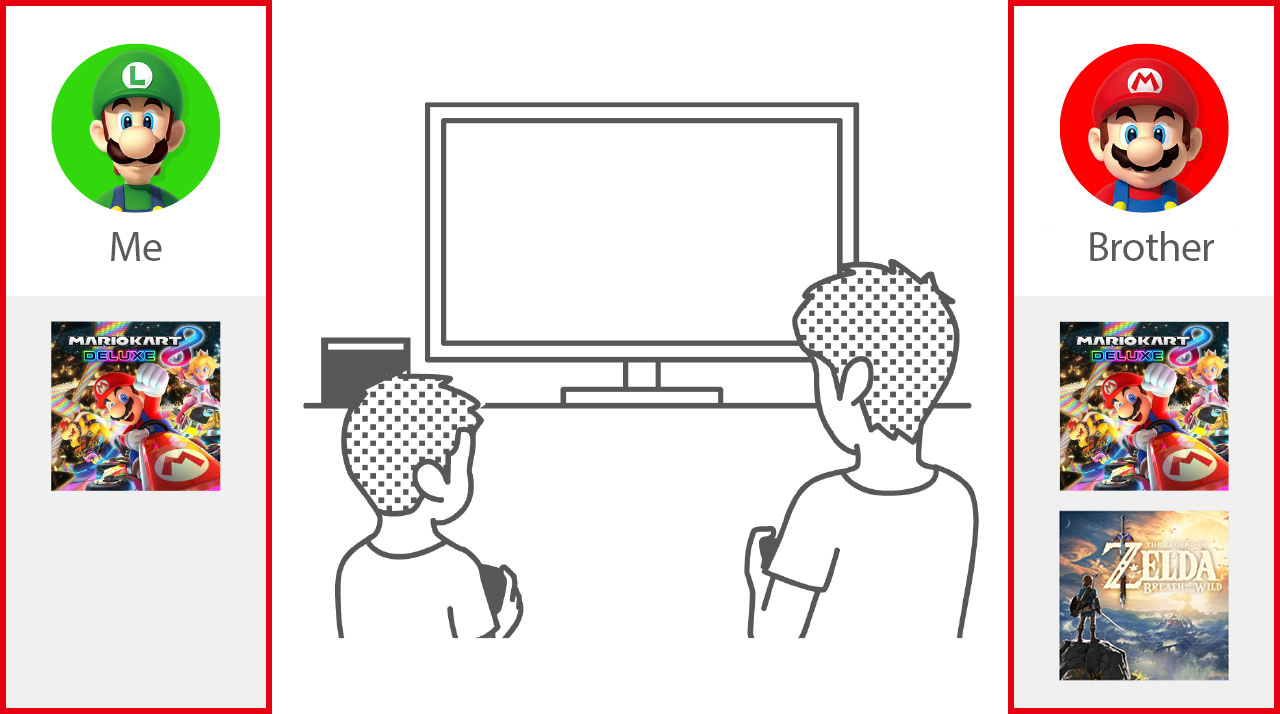
Selecting/Changing the user
When you select a user, games will start with that user’s save data loaded.
If you want to change user in the middle of playing, press the HOME Button to return to the HOME Menu, then select "(Y) Change User". The current user’s game will be closed and you'll be able to select a different user.
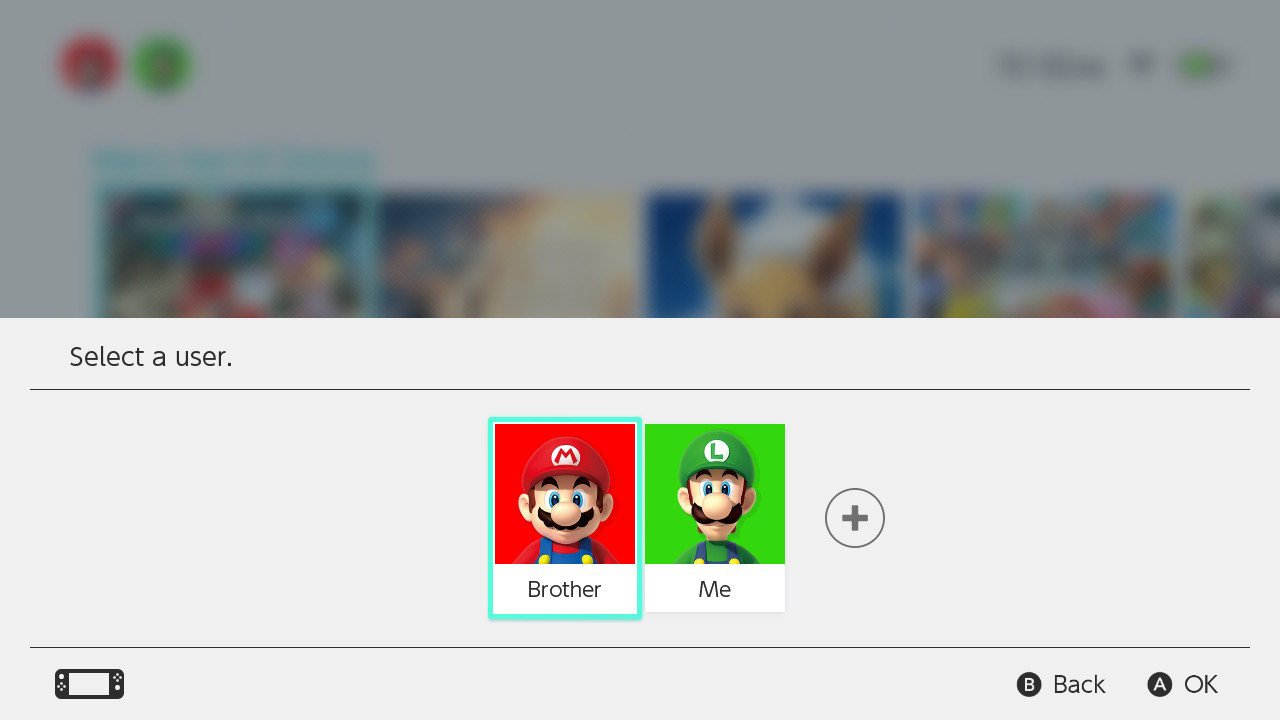
*If user selection isn't required, the user selection screen will not be displayed. (For example, with games that share save data across all users.)
*If there's only a single user on your system, you can go to "System Settings" → "Users" and turn on "Skip Selection Screen" to prevent the user selection screen being displayed. (With 2 or more users, this option will be hidden.)
Adding a user
Up to 8 user accounts can be created on one console.
-
1
On the HOME Menu, select "System Settings" → "Users" → "Add User".
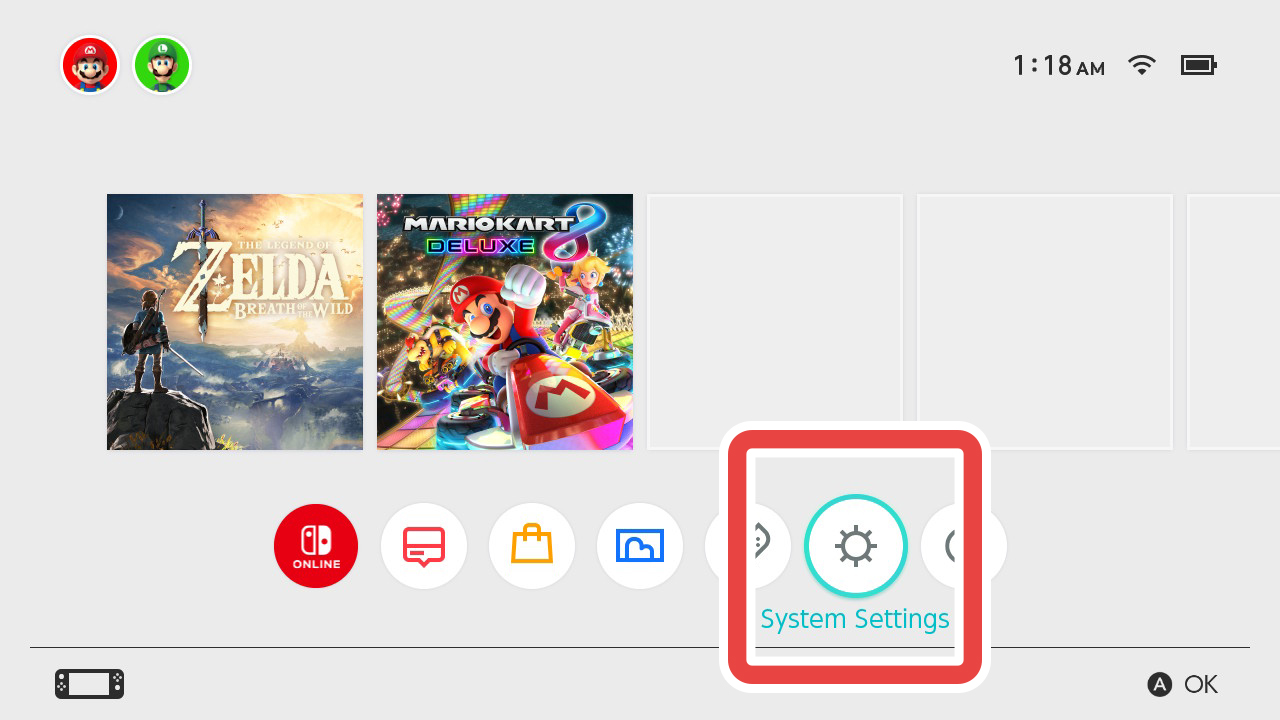
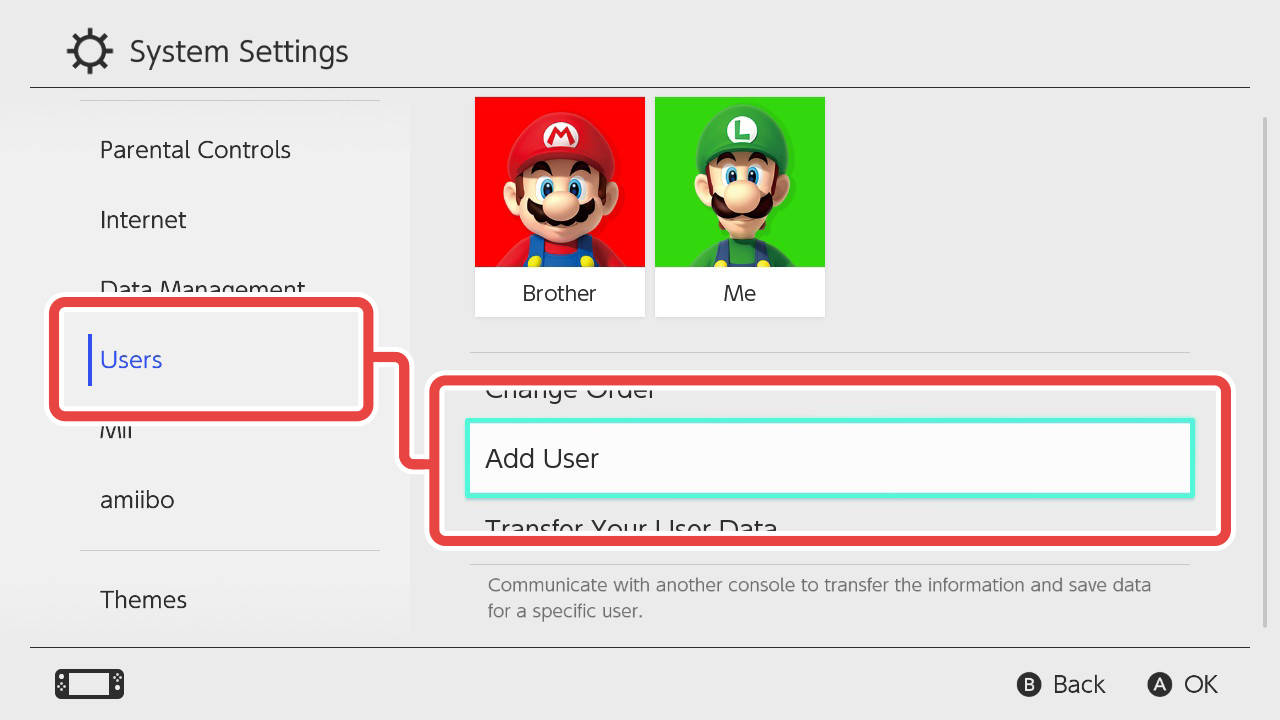
-
2
Select how you'd like to add a user.
If you've already linked a Nintendo Account with a user on another console, you can select "Import User Data from Another Console". Follow the on-screen instructions to complete the process.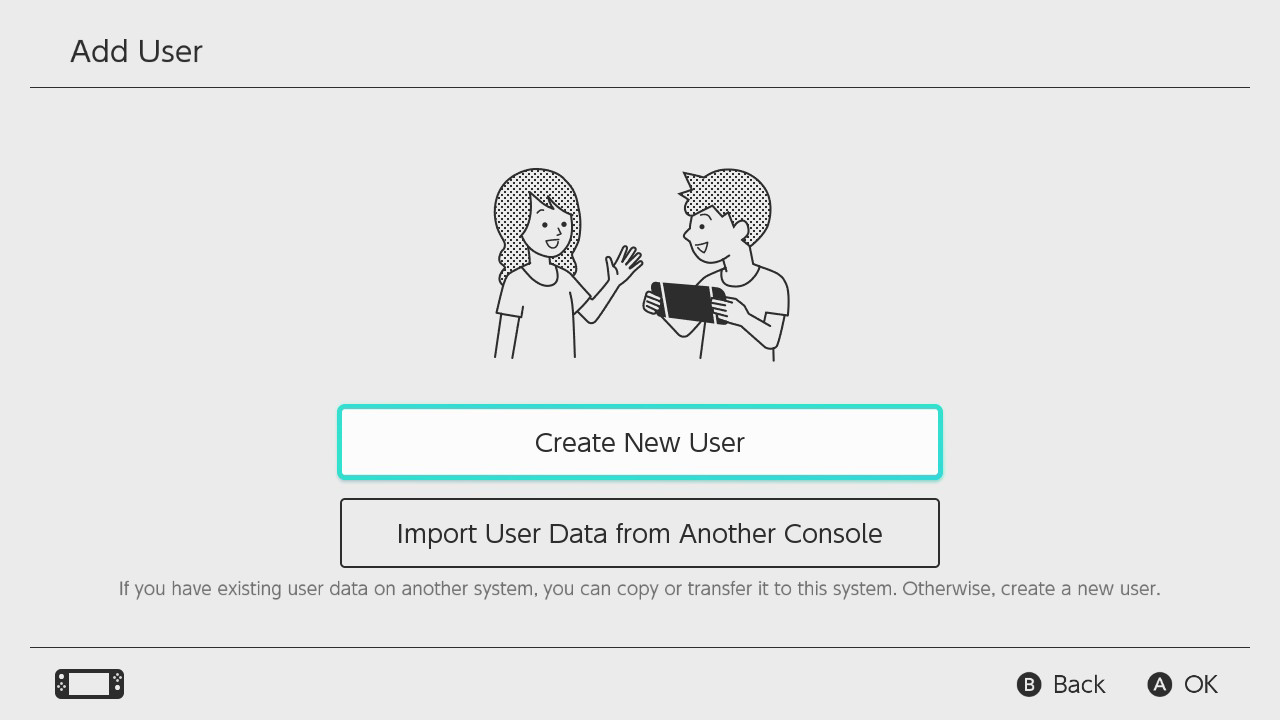
Deleting a user
Select "System Settings" → "Users" and choose the user you wish to delete. Then select "Delete User".
*If there is only a single user, you can't delete the user account.
*Deleting a user does not delete a linked Nintendo Account.
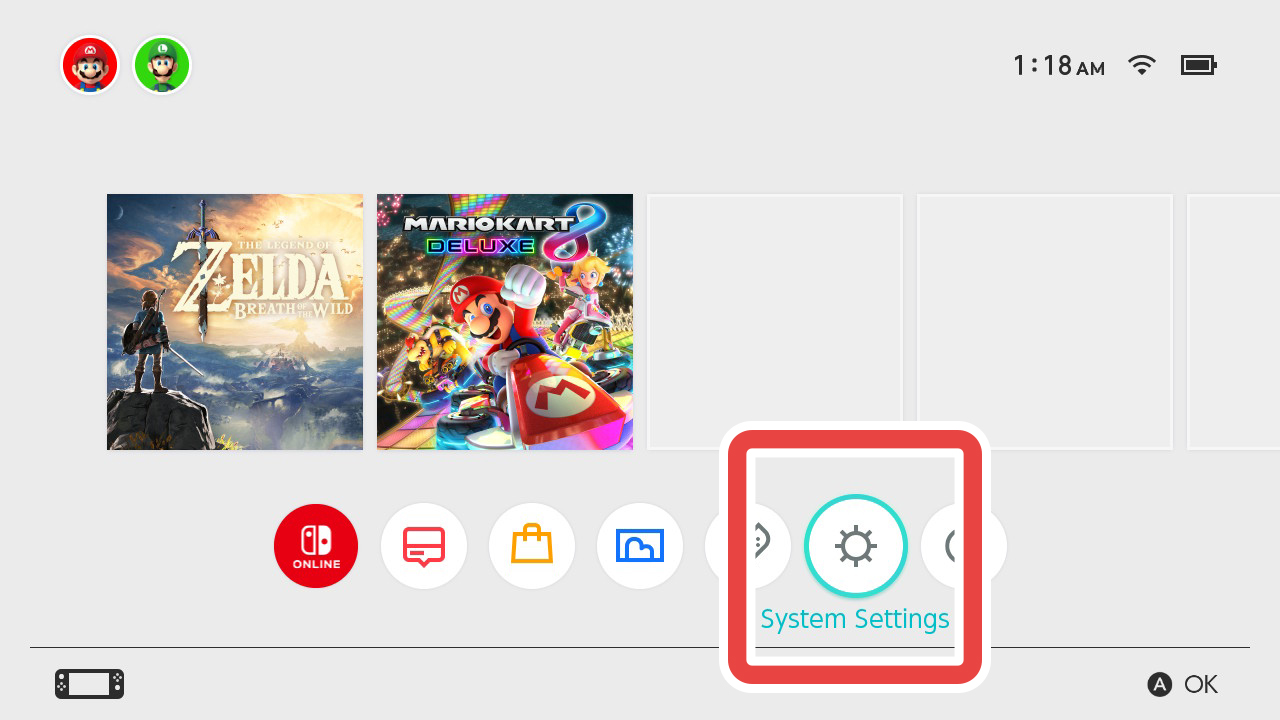
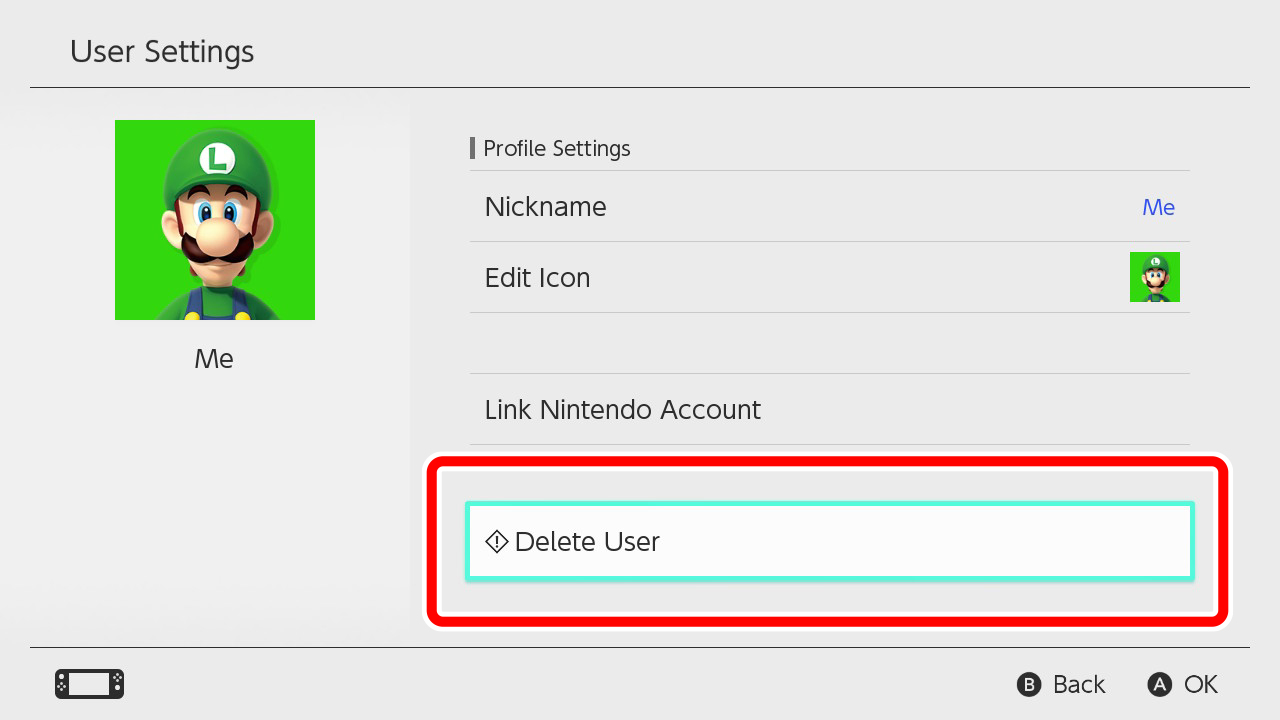
Linking to a Nintendo Account
By linking a user to a Nintendo Account, you'll be able to use online services offered by Nintendo. For more information on what's available and how to link an account, see the following page.