Transferring Users and Save Data
You can move (transfer) your user information and save data from an old console to a new one.
There are two types of transfer: Transferring a user and associated save data, and transferring only save data.
*You must update to the latest system version before carrying out a transfer.
*With Nintendo Switch Family, you can transfer between each console types.
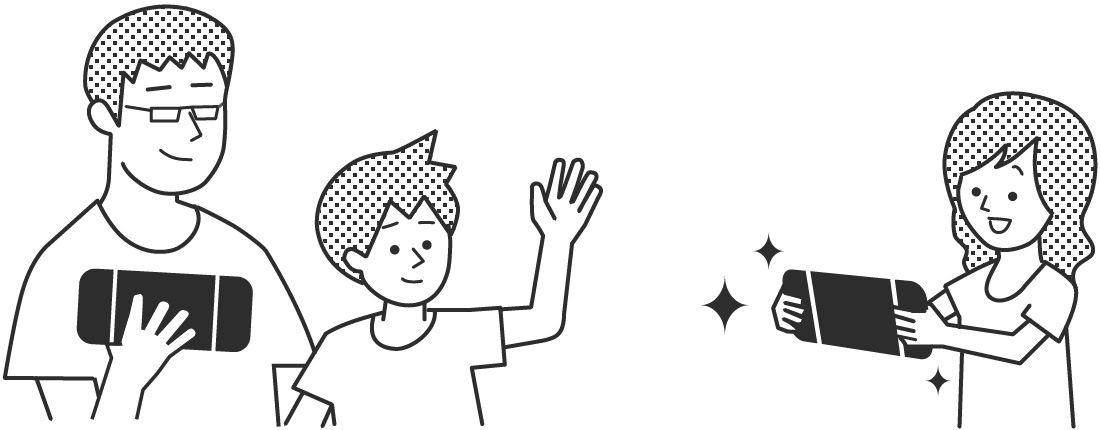
Transferring your user
If you have a new console that you intend to use instead of your old console, you can simultaneously transfer (move) your user and save data to the new console.
*With Nintendo Switch Family, you can transfer between each console types.
Transferable and non-transferable data
|
Transferable data |
Non-transferable data |
|
|---|---|---|
|
User-related data |
|
- |
|
Game-related data |
|
|
|
System settings |
- |
(All settings)
|
|
Other |
- |
|
*1Linked child account users can be transferred.
*2Your user page is shown when you select your user icon at the top-left of the HOME Menu.
*3Some save data isn't saved on a per-user basis, but is shared with all users instead. (For example, 1-2-Switch, Animal Crossing: New Horizons, etc.)
*4Screenshots and videos can be transferred in the following way. After transferring a user, copy the data on the microSD card to a PC or other device. Then copy it from there onto the microSD card to be used with the new console. (Screenshots and videos are stored in a folder named "/Nintendo/Album". You should place the files in the same folder on the new console’s microSD card.)
Caution: Checks before transferring
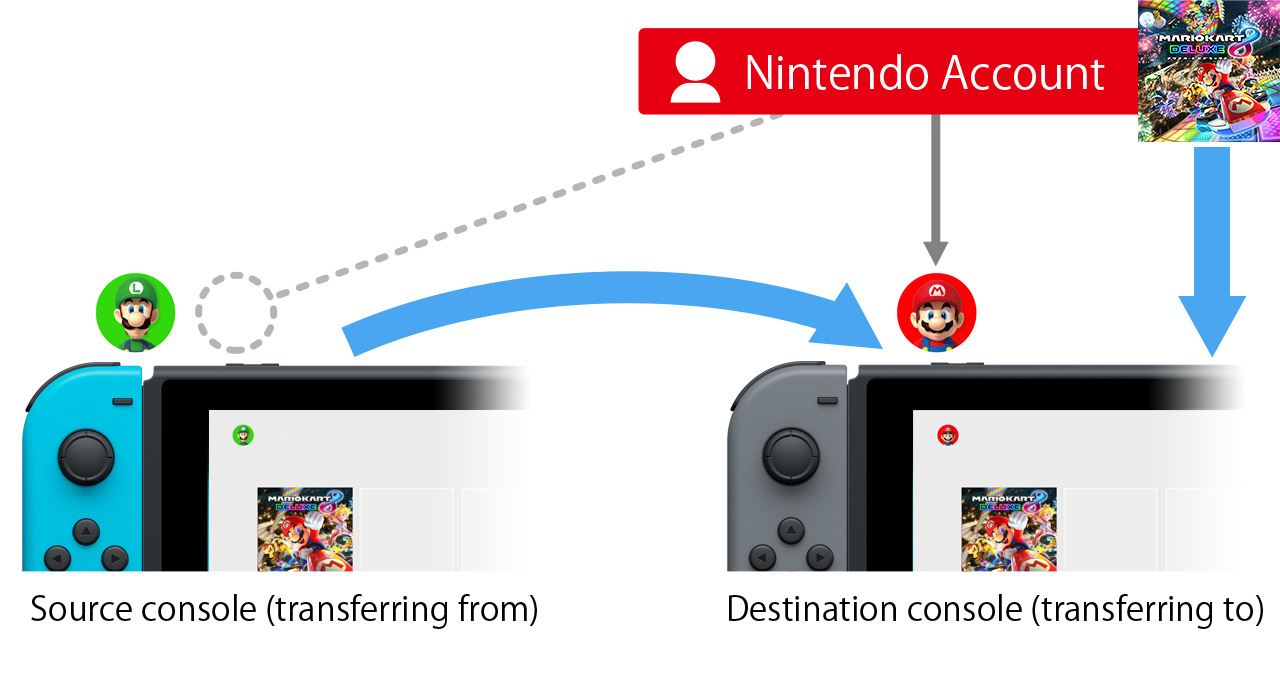
- Game update data will not be transferred. Please download updates newly on the destination console.
How to carry out the user transfer
The way you complete a user transfer depends on whether first-time setup has been completed on the destination console or not. Choose the transfer method that applies to you.
Transferring your save data
Following this section, only your save data will be transferred (moved) to another console.
If you have multiple consoles, you can transfer your latest save data from one console to another so you can keep playing from where you left off.
*Some save data cannot be transferred.
*The save data for some titles, such as 1-2-Switch and Animal Crossing: New Horizons is not saved on a per-user basis. It's shared with all users, and therefore cannot be transferred.
*Caution. Your save data will be deleted on the source console.
*Save data is stored on the console you're currently using. In order to play games with your latest save data on multiple systems, you'll need to transfer the save data each time you use a different console.
*With Nintendo Switch Family, you can transfer between each console types.
Preparing to transfer data
- You should have both the source and destination consoles to hand.
- Ensure that both the source and destination consoles meet the following requirements.
- The user of the save data you want to transfer is linked to the same Nintendo Account on both consoles.
- The latest system version has been downloaded and installed.
- There is a working Internet connection.
How to carry out the save data transfer
On the HOME Menu of each console, select "System Settings" → "Data Management" → "Transfer Your Save Data" and follow the on-screen instructions.
*You can only make a single selection. (Save data is transferred one item at a time.)
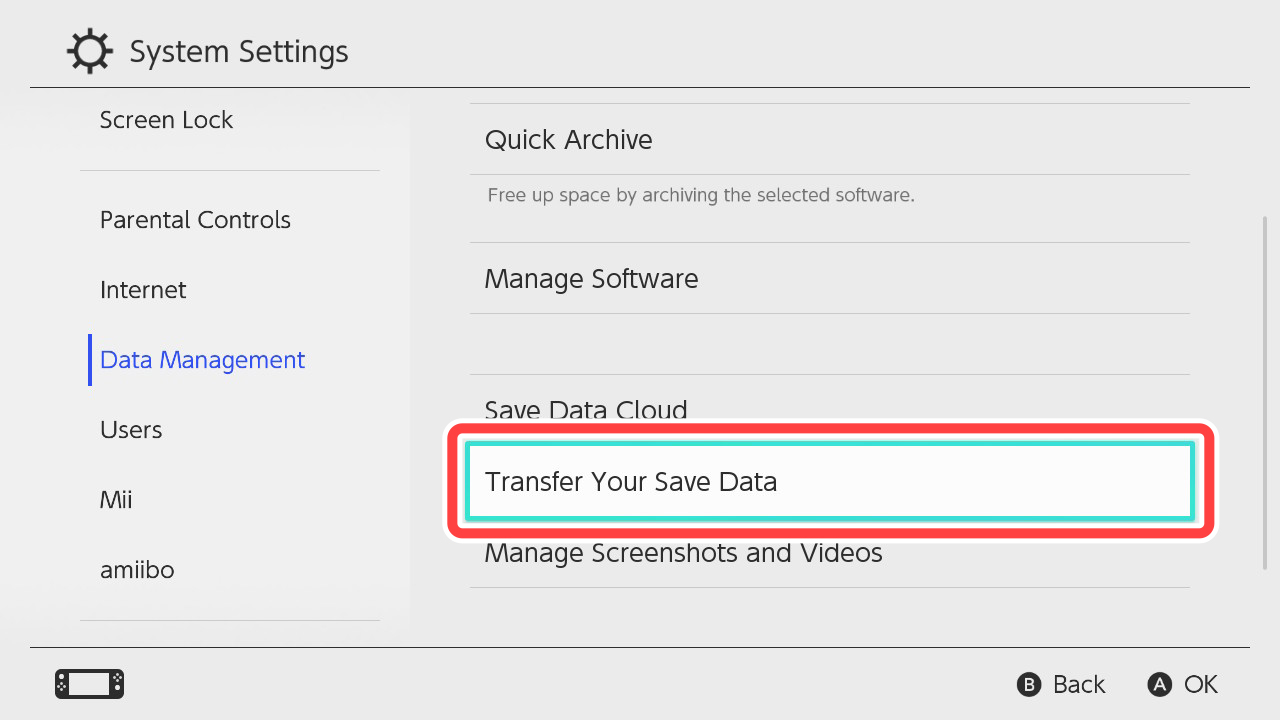
*This page pictures a Nintendo Switch console [HAC-001] and a Joy-Con (L)/(R) as an example.