Nintendo Switch Parental Controls
Using the Nintendo Switch Parental Controls smartphone app, you can set usage limits on a child's console via the parental controls settings.
*You must have a Nintendo Account as the parent or guardian to use this feature.
*It's not possible to set different parental controls for individual users. If several children use the same console, please set restrictions according to the youngest child.
*A single smartphone may be used (with a single copy of the app) to set parental controls for up to 3 consoles. (Different restrictions can be set for individual consoles.)

Features
The following functions are available via Nintendo Switch Parental Controls.
- Check which games are being played and for how long
- Set a daily time limit for playing games
- Restrict the use of certain features
- Confirm or change your PIN
Check which games are being played and for how long
You can view which games each user has played and for how long. You can also access a monthly play report for each user.
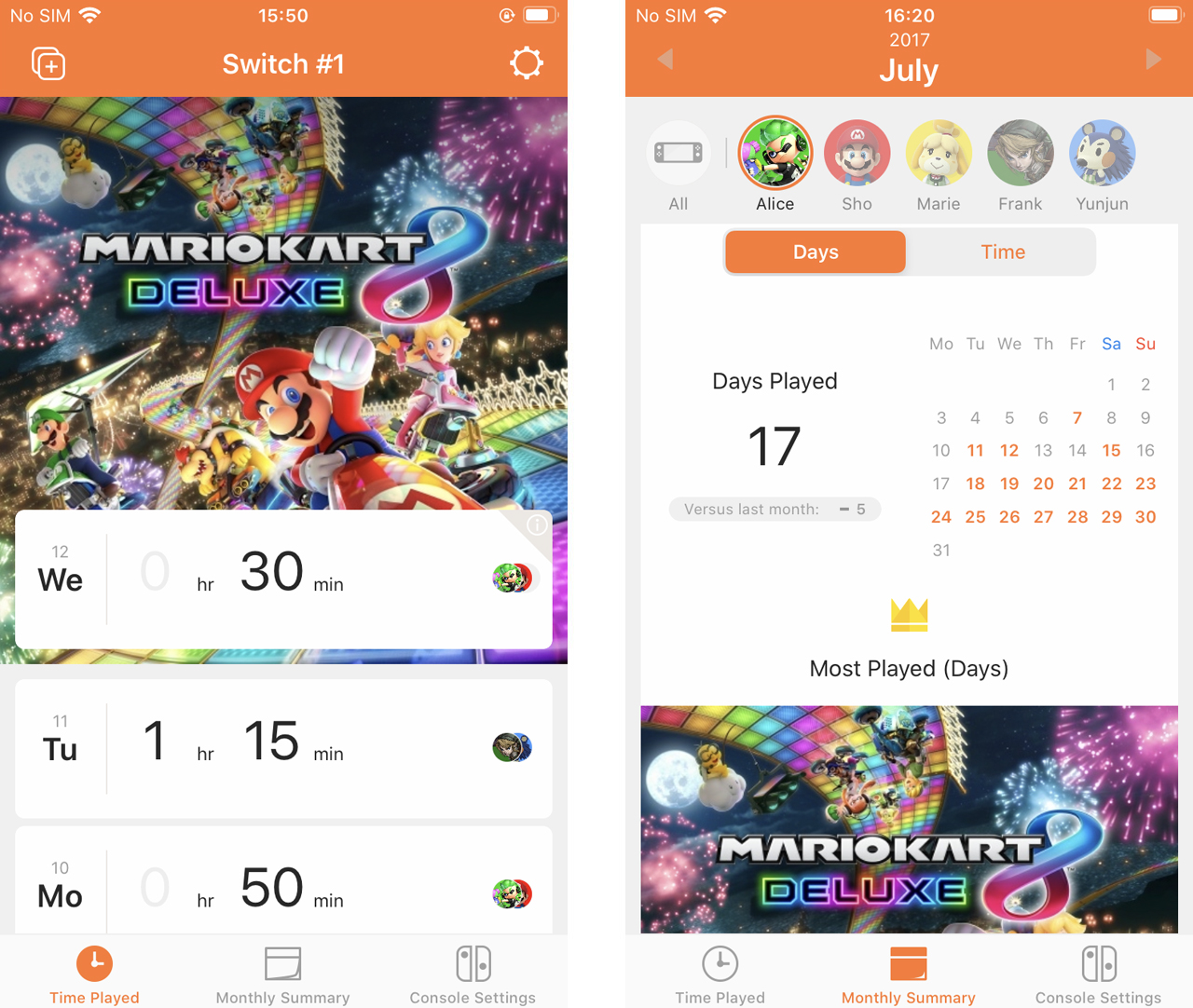
Set a daily time limit for playing games
You can set a limit on how much time users can spend playing. Once you put a daily limit in place, a notification will be displayed at the top of the screen on the console when that limit is reached. Alternatively, you can turn on "Suspend Software" to make games close automatically when the time limit is reached.
*You can't set different time limits for individual users. The time limit applies to the total play time of all users of the console.
*If you are playing as a parent or guardian, you should temporarily disable parental controls to prevent the time being counted towards the daily limit.
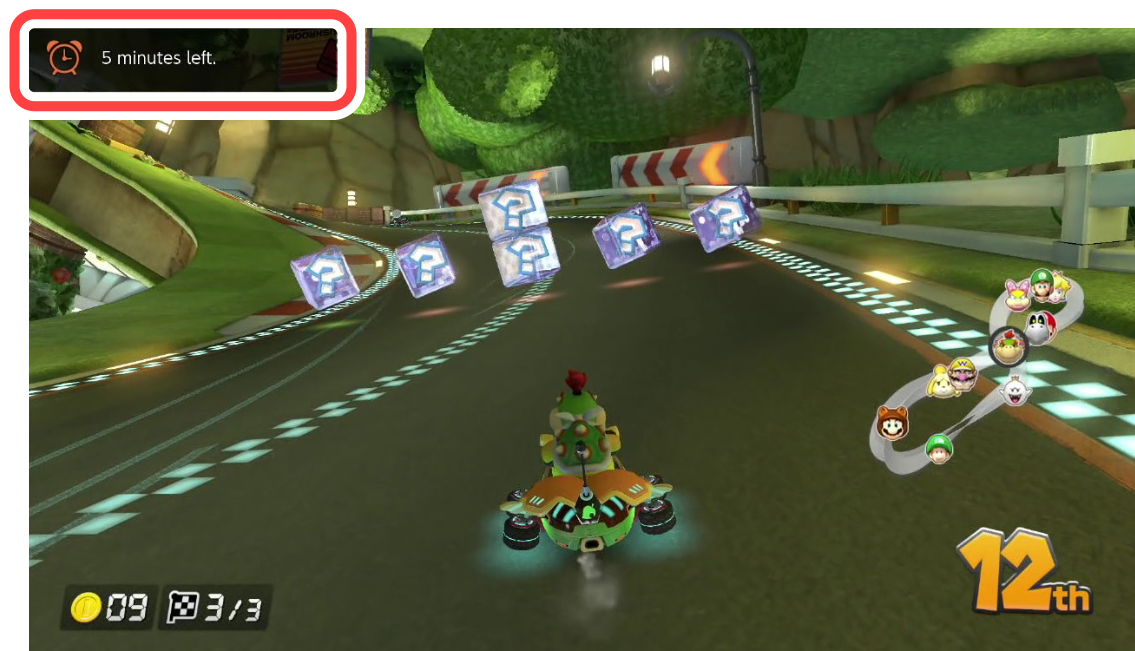
Restrict the use of certain features
You can set a "restriction level" based on your child's age to limit the following console features in an age-appropriate way.
- Browsing gameplay and game news
- Posting screenshots/videos on social media networks
- Communicating with others (which can be restricted on a per-title basis)
- VR Mode (3D visuals)
*There are 3 restriction levels: Child, Pre-Teen and Teen.
*By choosing "Custom Settings", you can alter individual settings manually.
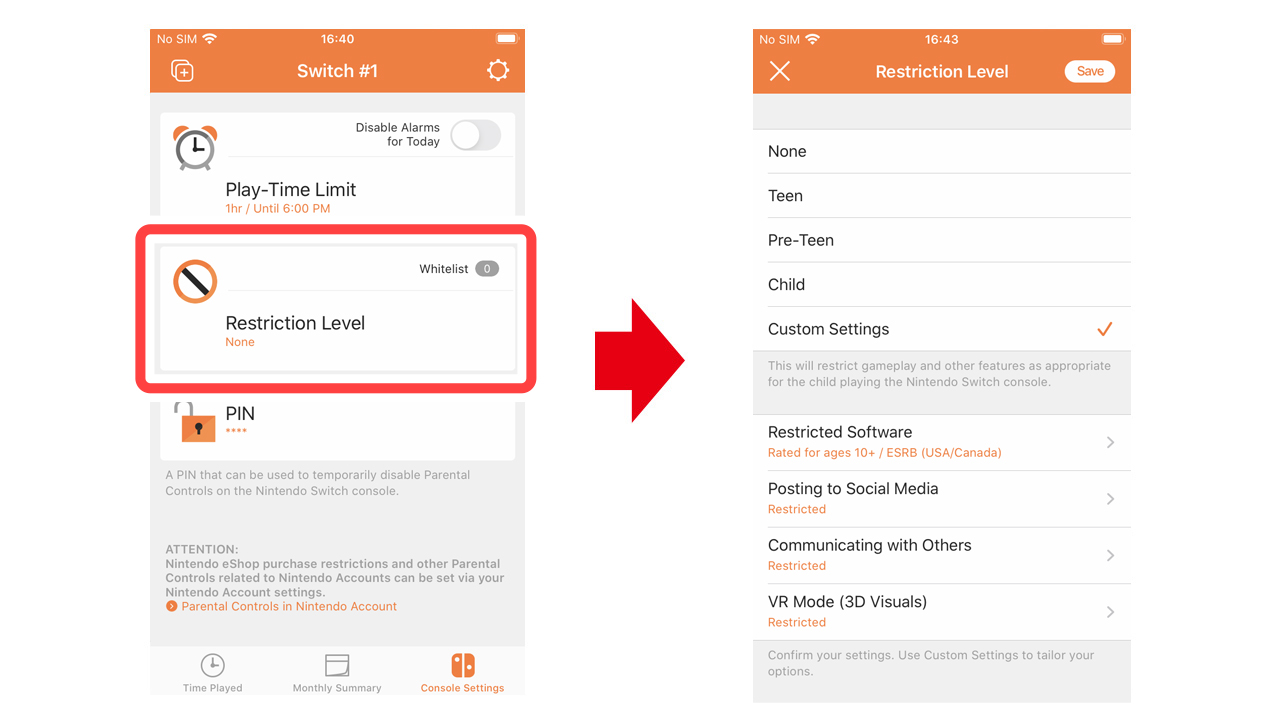
When Nintendo Switch Parental Controls is in use, the following operations on the console will always require a PIN.
- Initialize Console
- Deleting a user
- Deleting save data
- Deleting screenshots and videos
- Changing the region
- Changing the date and time
- Changing or deleting Internet settings (though no restrictions are placed on adding new settings)
- Transferring users (though no restrictions are placed on transferring save data)
- Linking to a Nintendo Account (but only if the console’s region is set to Europe)
- Altering the maximum headphone volume (Enabling parental controls automatically turns on "System Settings" → "System" → "Lower Maximum Headphone Volume".)
Confirm or change your parental controls PIN
When you begin using Nintendo Switch Parental Controls, a PIN will automatically be assigned. This PIN will be needed in order to disable parental controls and change various settings on the console.
You can confirm or change your PIN under "Settings" in the app.
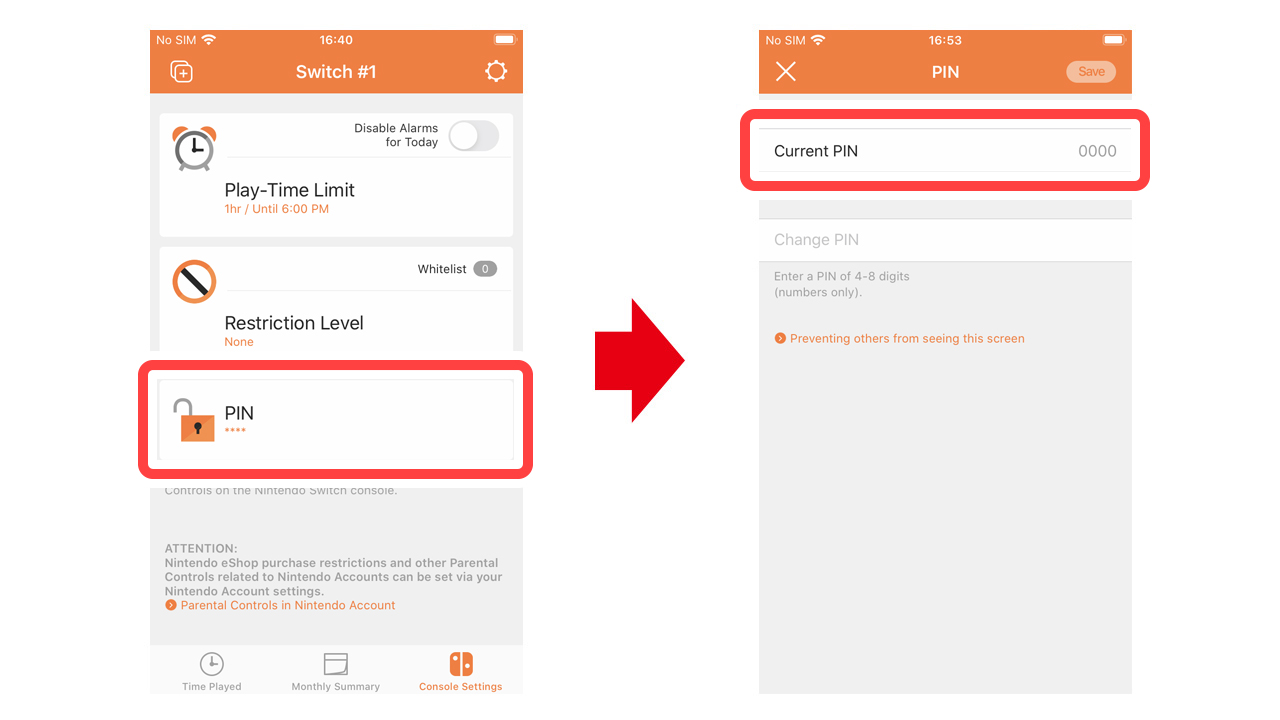
For more details, see the following page.
Setup
In order to use Nintendo Switch Parental Controls, your child’s console must be linked with the app.
For more details on how to link a console, see the following page.
Temporarily disabling parental controls
If you're playing as a parent or guardian, you should temporarily disable parental controls by entering your PIN. The play timer will be paused, and console restrictions will be lifted.
When you log in as a parent or guardian, the Input PIN screen will be displayed. You can also access this screen by pressing the + Button when waking the console from Sleep Mode.
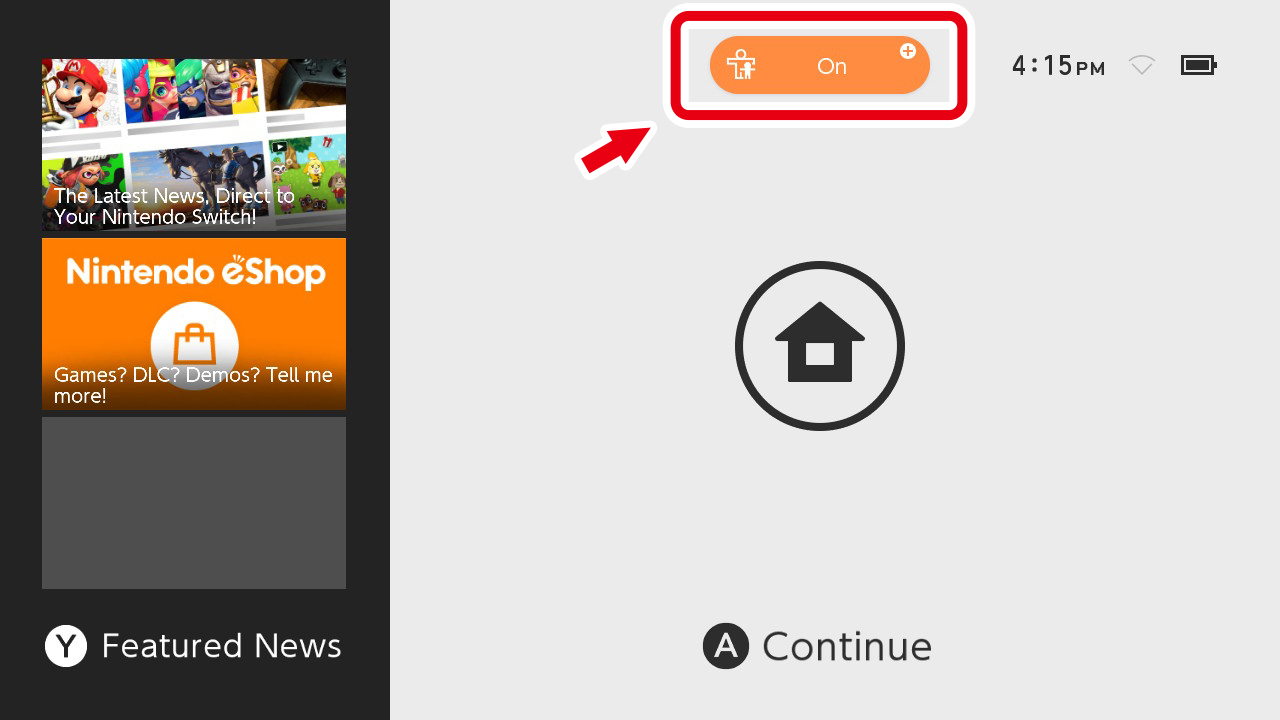
*Putting the console into Sleep Mode will automatically turn parental controls back on.
If you don't have a smartphone
It is possible to enable some parental controls via the console itself if you don't have a smartphone. For more details, see the following page.