NES Controller Does Not Respond Correctly
The buttons or +Control Pad on the NES Controller do not respond or respond incorrectly on the Nintendo Switch console.
The characters move on their own, drift, or there is an input lag with the NES Controllers.
Important:
The NES Controllers are designed to work with NES – Nintendo Switch Online software. Although it's possible that these controllers can be used to navigate the Nintendo Switch menus and even play other games, we cannot ensure that all in-game options and features are supported.
If the NES Controllers are not recognized at all while attached to the Nintendo Switch console, click here.
Additional Information:
The NES Controllers can be used with Nintendo Switch in handheld mode or wirelessly. The way the NES Controllers are used will determine the button functions available for each controller.
While using two NES Controllers with the NES – Nintendo Switch Online software, it is possible to navigate the game selection menu only as player 1. You will not be able to make any selections as player 2.
Handheld Mode
While used with Nintendo Switch in handheld mode:
What to Do:
Verify that you are using the NES – Nintendo Switch Online software. If you are using two NES Controllers, only player one can navigate the Game Selection menu.
Ensure you have downloaded and installed any available software updates for NES – Nintendo Switch Online prior to starting a game from that library.
If the issue persists, try the following:
Ensure your console has the latest system update. If the system is already up to date, restart it by holding down the POWER Button for three seconds, then select “Power Options” > “Restart.”
With the NES Controllers attached to the console, test the buttons. Keep in mind the functionality for each button from the following diagram:
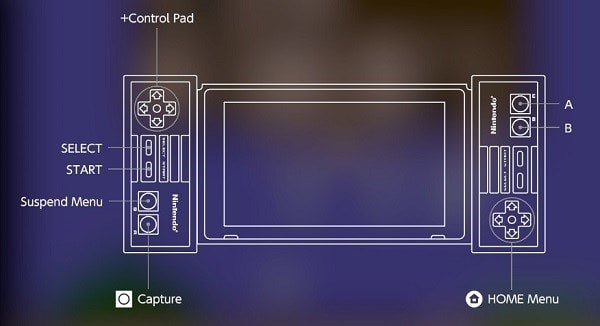
Wireless Mode
While used with Nintendo Switch in wireless mode only:
What to Do:
Verify that you are using the NES – Nintendo Switch Online software. If you are using two NES Controllers, only player one can navigate the Game Selection menu.
Ensure you have downloaded and installed any available software updates for NES – Nintendo Switch Online prior to starting a game from that library.
If the issue persists, try the following:
Ensure your console has the latest system update. If the system is already up to date, restart it by holding down the POWER Button for three seconds, then select “Power Options” > “Restart.”
Attach both NES Controllers to the console, ensuring that they click into place. Then detach them again.
Reset the NES Controllers. Press the SYNC Button once on each controller, then press any other button on each one to power them on again.
Ensure that the battery charge is not depleted on the NES Controllers. The approximate battery charge will be displayed by going to the HOME Menu > “Controllers.”
Check for wireless interference. Ensure that the console is not placed behind a TV, under a metal object, or within three to four feet of other wireless devices, such as wireless speakers, cordless phones, etc.
With the NES Controllers detached from the console, test the buttons. Keep in mind the functionality for each button from the following diagram:
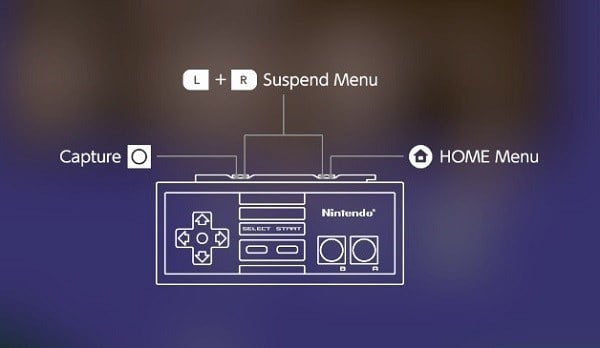
Situation Not Resolved:
If the issue persists with a specific button or buttons, the problematic NES Controller(s) will need to be repaired.
Please contact Nintendo Customer Service for further assistance.