How to Use the NES Controllers
Information on how to utilize the NES Controllers with Nintendo Switch.
Important:
The NES Controllers are designed to work with NES – Nintendo Switch Online software. Although it's possible that these controllers can be used to navigate the Nintendo Switch menus and even play other games, we cannot ensure that all in-game options and features are supported.
The NES Controllers can be used attached to the Nintendo Switch console, or wirelessly. The way the NES Controllers are used will determine the button functions available for each controller (see reference diagrams below).
When NES controllers are attached to a Nintendo Switch system, the system will not fit in the Nintendo Switch dock with LAN (Model No. HEG-007). The NES controllers can be charged by connecting the AC adapter directly into the USB connector on the Nintendo Switch system, by using a dock without LAN port, or by attaching them to a Nintendo Switch – OLED Model system and placing it in the dock with LAN port.
Complete These Steps:
Pair the NES Controllers to Nintendo Switch.
Start the NES – Nintendo Switch Online software.
If a software update is available, be sure to download and install it prior to starting a game.
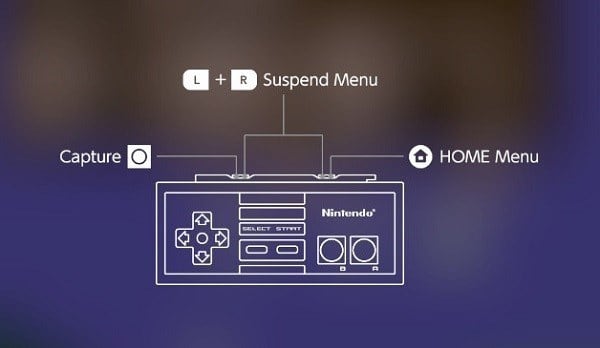
The available button functions will depend on the controller placement. For example, while used wirelessly with NES – Nintendo Switch Online software:
Press L Button once - Take a screenshot
Press and hold down L Button - Take a video capture
Press R Button once - Return to Nintendo Switch HOME Menu
Press and hold down R Button - Open Quick Settings Menu
Press L + R Buttons once – Open Suspend Menu or Quit online play (only while you’re in a game joined as a guest)
If both NES Controllers are used wirelessly (player 1 and player 2), only player 1 will be able to navigate the game selection menu within the NES – Nintendo Switch Online software.
While the NES Controllers are attached to the console using NES – Nintendo Switch Online software:
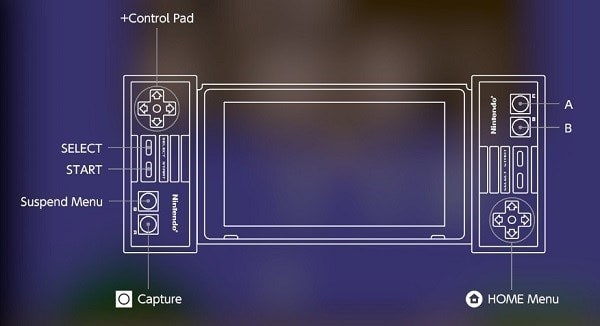
Use the Left +Control Pad to navigate the game selection menu or to move within a game.
Press B Button once (Left controller) - Open Suspend Menu
Press A Button once (Left controller) – Take a screen capture
Press and hold down A Button (Left controller) – Take a video capture
Use the Right +Control Pad to access the HOME Menu
When NES controllers are attached to a Nintendo Switch system, the system will not fit in the dock with LAN port. The NES controllers can be charged by connecting the AC adapter directly into the USB connector on the Nintendo Switch system, by using a dock without LAN port, or by attaching them to a Nintendo Switch – OLED Model system and placing it in the dock with LAN port.