How to transfer your save data to a nearby Nintendo Switch
Description:
Instructions on how to transfer your save data for a specific game from one Nintendo Switch console to another.
Important:
This feature allows you to move one save data file per game, per user, from one Nintendo Switch family console to another console that is nearby.
It does not create a copy of your save data. Once the transfer is complete, the save data file on the source console is deleted.
A Nintendo Switch Online membership is not required to use this feature.
Additional Information:
Save data can only be transferred between users that are linked to the same Nintendo Account.
Both consoles must have system version 8.0.0 or higher, must be connected to the internet and must be near each other.
Complete These Steps:
On the Source Console
From the HOME Menu, select “System Settings” > “Data Management” > “Transfer Your Save Data”.
Select “Send Save Data to Another Console”, then select the user whose save data file you wish to transfer.
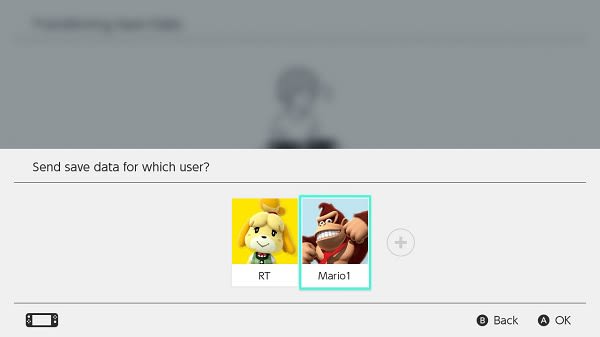
Select the save data file for the software title you want to send to another console.
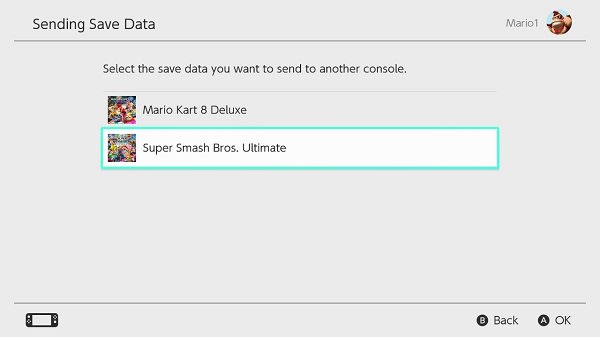
Select “Send Save Data”.
Important:
Once sent, the save data file will be deleted from the source console.
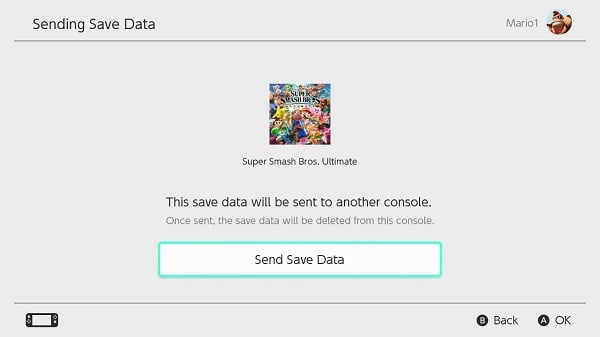
On the Target Console
From the HOME Menu, select “System Settings” > “Data Management” > “Transfer Your Save Data”.
Select “Receive Save Data” and place both consoles near each other.
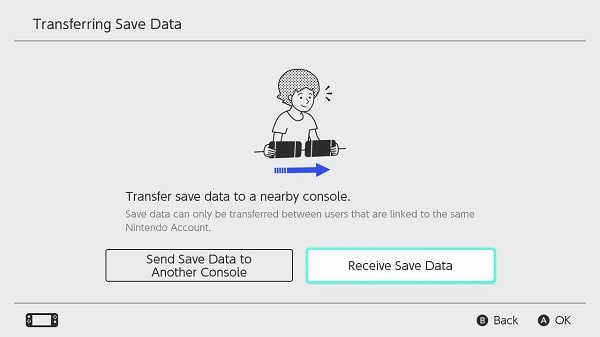
Important:
If there is existing save data for the same software on the target console, you can either cancel the transfer or select “Overwrite Save Data” to continue.
Keep in mind that, once deleted, overwritten save data cannot be recovered.
Once the save data transfer is complete, select “OK”. You can now resume your game on the target console