How to Change Your Nintendo Account Sign-In Method Preference
Description:
Instructions on changing your Nintendo Account sign in preference.
Additional Information:
Child Nintendo Accounts and supervised Nintendo Accounts that do not have a registered email address cannot change their sign-in method—they must use their Sign-In ID to sign in.
You can choose to allow sign-in with either your email address/Sign-In ID or with your Sign-In ID only.
You may also find our information on Creating a Sign-In ID helpful.
Complete These Steps:
Go to https://accounts.nintendo.com and sign in to your Nintendo Account.
Select "Sign-In and Security Settings", then scroll down to the "Sign-In Method" section and select "Change".
You may be prompted to confirm your identity by re-entering your password, re-authenticating with a passkey and/or by verifying your email address.
If prompted to enter your password, enter it then select OK.
If you have enabled passkey authentication, you can confirm your identity by signing in using a passkey.
If prompted to verify your email address, select Submit to have an email with a verification code sent to the email address associated with your Nintendo Account. Locate the code in your email and enter it in the "Verification code" box, then select Submit.
If you do not receive the email, please follow our steps for Did Not Receive a Nintendo Account Identity Verification Email.
If you have set up two-step verification, you may be prompted to enter an additional code. Launch the Google Authenticator app on your smart device, enter the code it displays and select Verify.
If you do not currently have access to the app, select Use another method to verify your identity and use one of the backup codes you received when setting up two-step verification. (You should have copied and saved these in a safe place.)
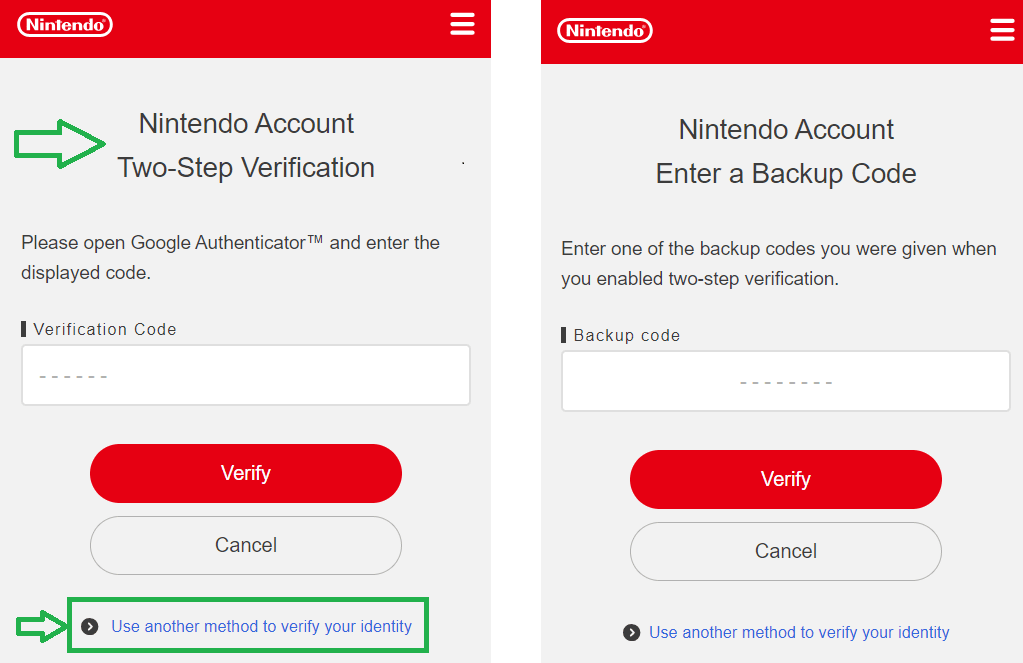
If you do not currently have access to your backup codes, select Use another method to verify your identity on the Enter a backup code screen. An email with a verification code will be sent to the email address associated with your Nintendo Account. Locate the code in your email and enter it in the "Verification code" box, then select Submit.
If you do not receive the email, please follow our steps for Did Not Receive a Nintendo Account Identity Verification Email.
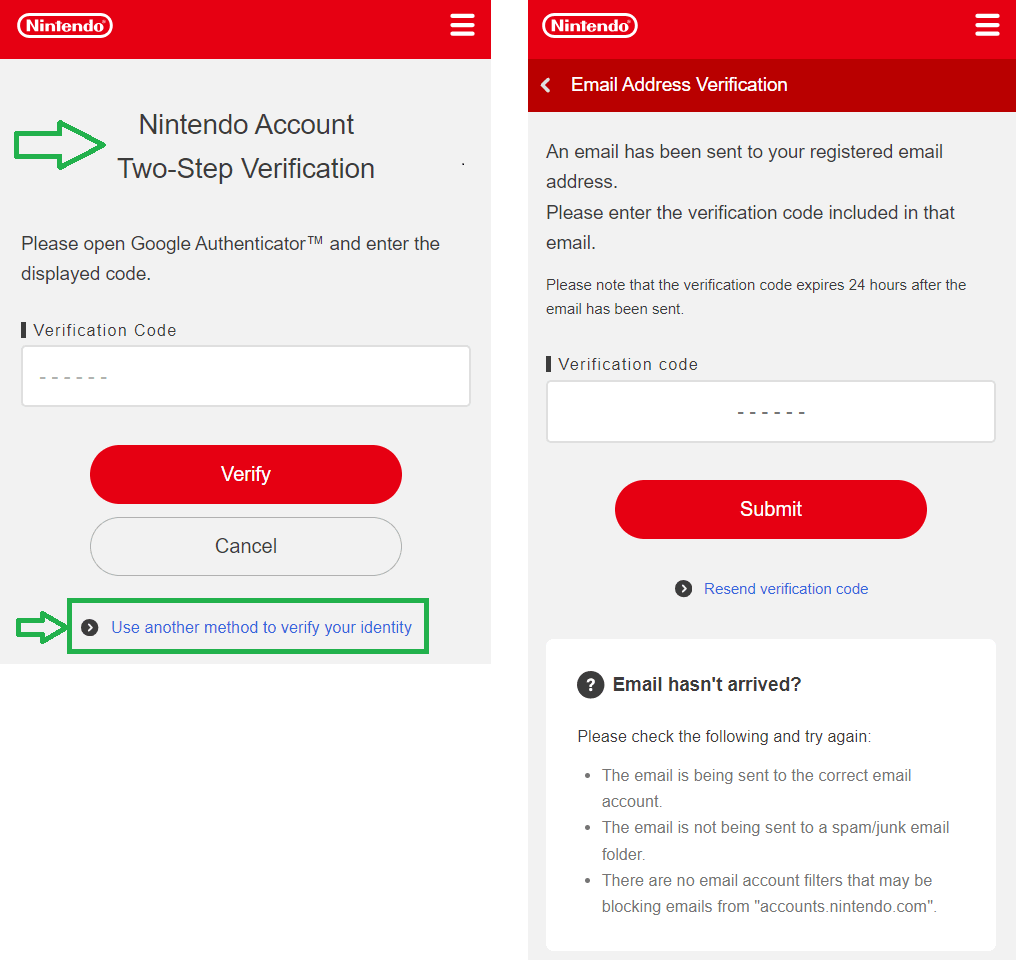
Choose to allow sign in via Sign-In ID only (recommended) or via Email address or Sign-In ID.
Select Submit, then OK to confirm.