How to Add Friends
Instructions on adding friends on Nintendo Switch.
Important:
You must link your user account to a Nintendo Account prior to sending or receiving friend requests.
There are two ways to become friends. Either you must accept a friend request you have received or the other user must accept a friend request sent by you.
If you do not see any of the options listed below, ensure you have updated your system to the latest system version.
Complete These Steps:
Select your user icon (My Page) on the HOME Menu, and then select Add Friend.
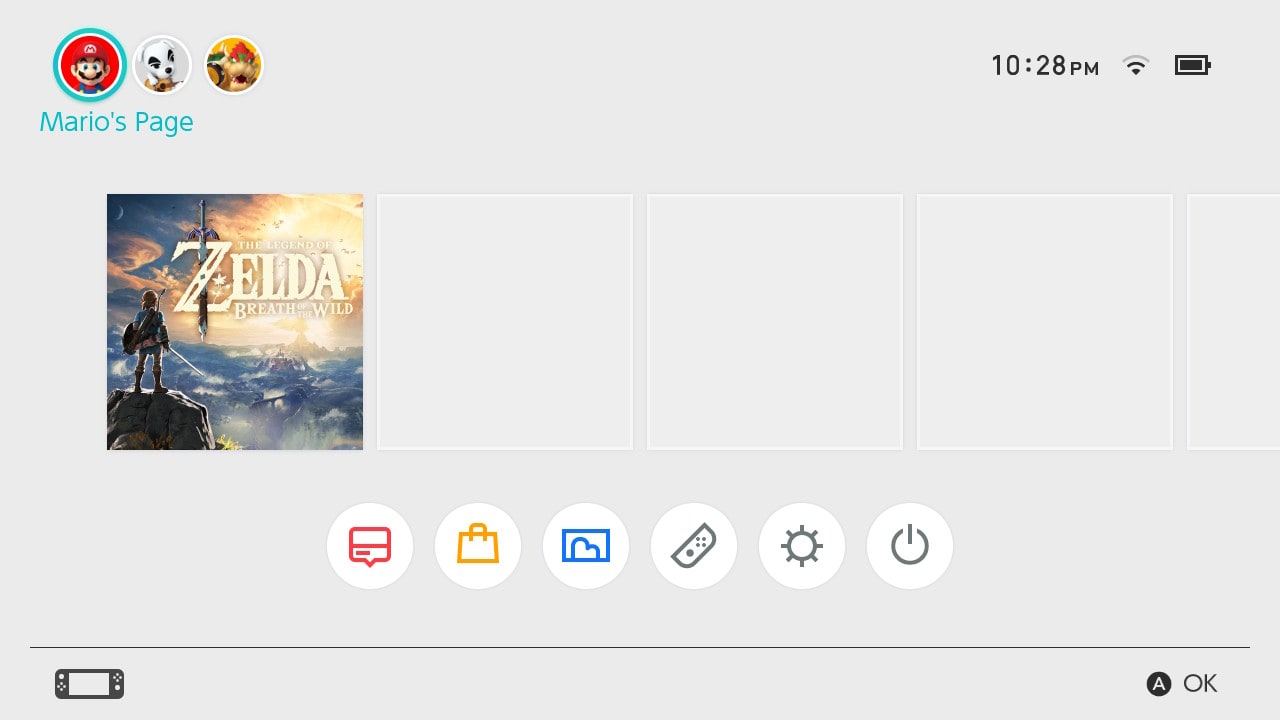
A red user icon with Mario's face is selected in the upper-left corner of the Nintendo Switch HOME Menu
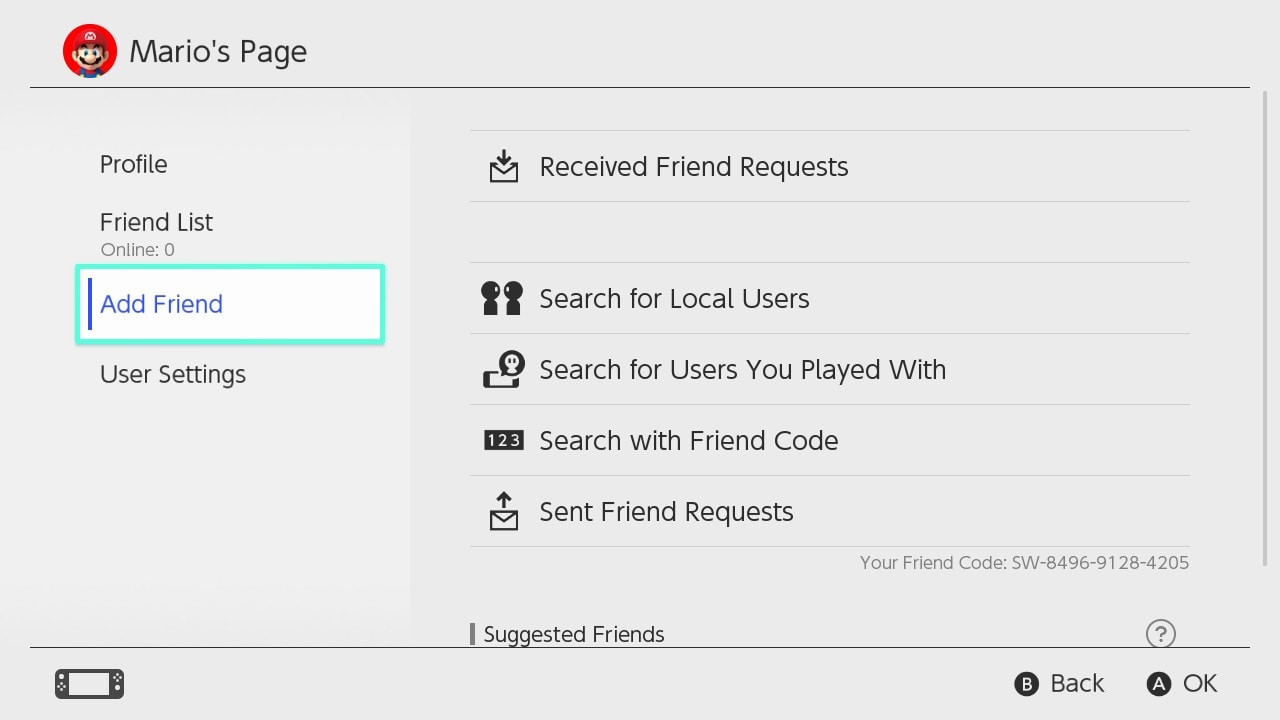
Add Friend being highlighted in the My Page menu
From this screen, you can accept pending friend requests that have been sent to you, view pending friend requests you have sent, or use the following methods to send friend requests.
Friend Suggestions: Select this this option to send friend requests to users that you are friends with on Nintendo smart device apps, Wii U, Nintendo 3DS, Facebook, or Twitter.
Important:
You must link your Nintendo Network ID to your Nintendo Account to be able to find your Wii U and Nintendo 3DS friends.
You must sign in to your Facebook or Twitter account in order for your friends to be visible over these services.
Search for Local Users: Select this option to exchange friend requests with nearby users.
Important:
If the Nintendo Switch console is not connected to the internet, the friend request will be temporarily saved on the console. The friend request will then be sent automatically the next time the console connects to the internet.
Search for Users You've Played With: Select this option to send friend requests to users you have played with in internet matches or other online play.
Search with Friend Code: Select this option to send a friend request to another user by entering their friend code.
Suggested Friends: If you have linked another application (Super Mario Run, etc.) to the same Nintendo Account, users with whom you are friends in that application are displayed so that you can easily send them friend requests.
Important:
If you do not want Friend Suggestions to display, change your Friend Suggestion Feature Setting.